If you are building programmatic SEO pages on WordPress, you will definitely need a plugin that helps you bulk import your pages’ data into your WordPress website at scale. There are various free and paid plugins to do this task, and in this article, I’ll be showing you one plugin that is considered the best one, and I’m using it in all my programmatic SEO pages or articles to do so, which is the WP All Import plugin.
The plugin offers various features such as importing SEO meta tags, schema, and images, and also it has a built-in add-on for ACF, which is Advanced Custom Fields, where you can import this data as well.
Manual Data Importation and Automatic
If you are creating a few Programmatic SEO pages and within these pages there are a few variables, you could do it by copying the data from your database and pasting it into the right field manually because it won’t take much time.
However, if you are planning to create hundreds, thousands, or even millions of pages and each page has up to 100 or 200 pieces of data, you can’t spend time manually copying and pasting all of the data. You will need to have an automated system in your WordPress, and using the WP All Import plugin, you could have your data saved in CSV or XML format.
Then, when you import it, you will have to drag and drop the right columns to the correct custom fields, and you can import all the data at once. You also have the flexibility to set up the pages to be published, in draft, or scheduled to be published at a certain time frame. This is the only way that saves you time and money and does a perfect job using the WP All Import plugin.
How does it work
#1 Dataset Preparation
The first step that you will need to take is to have your dataset ready and saved in CSV or XML format to import it using the plugin on your website. Your dataset may include variables, which are pieces of data located in columns. Additionally, it includes pages, articles, or listings, with each data entry represented in rows.
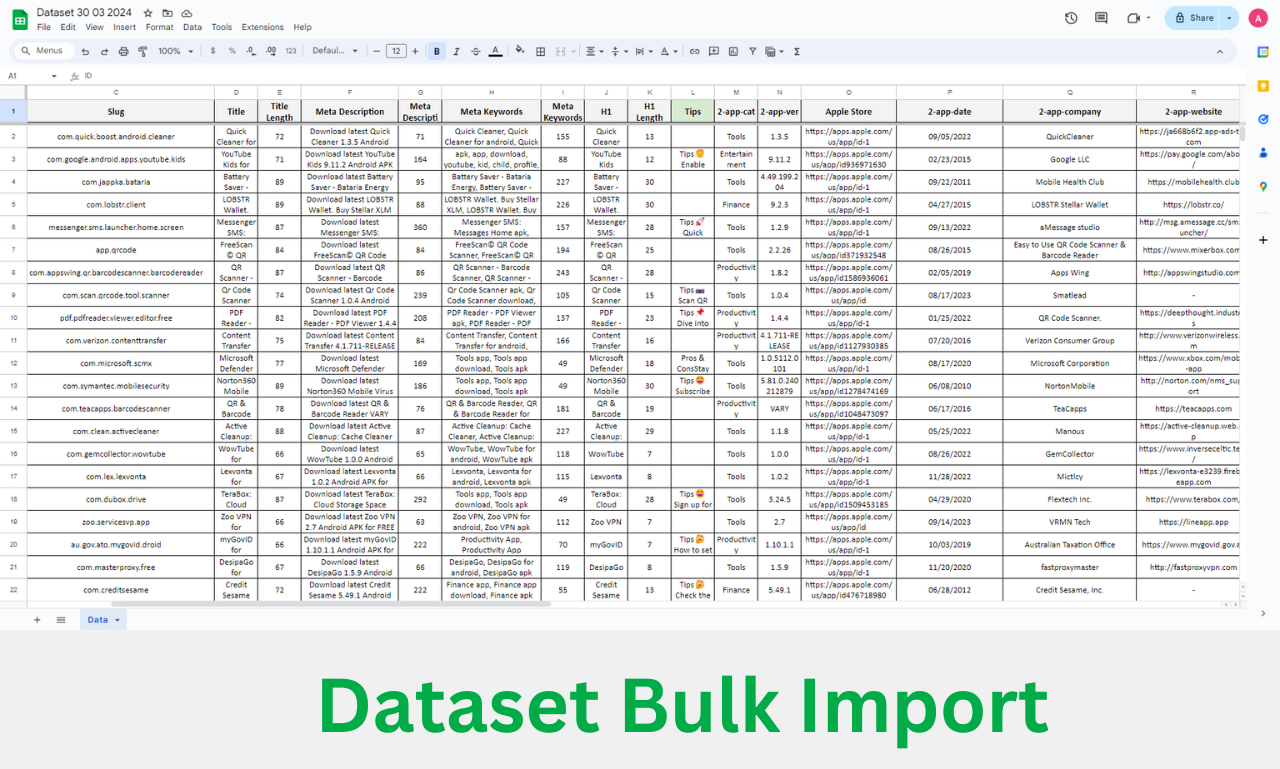
Each page will have an ID, title, slug, meta description, image or multiple images, as well as H2 headings and their respective text, call-to-action buttons, and internal links if you want to connect this page with others. It also involves schema tags and schemas. You could design this dataset using Google Sheets, Excel, or Airtable, and then save it in CSV or XML format.
#2 Layout Design
The next step is to design a layout, which is the template responsible for displaying your datasets’ data. You can design it using any page builder that supports dynamic content. Additionally, you can have more than one template. You will also need to design custom fields using the ACF plugin for text, images, or any other type of data.
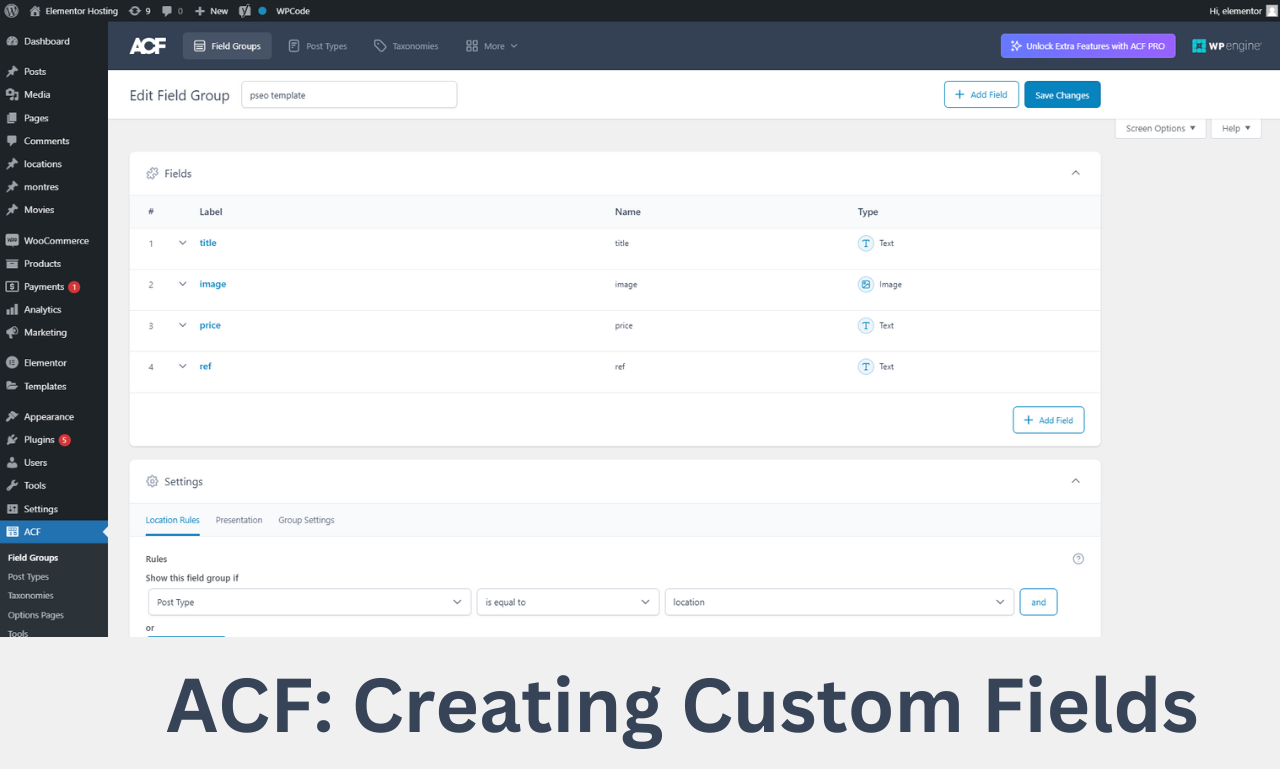
#3 Setting up the WP All Import plugin
Once you have your dataset and content template ready, you’ll need to download the WP All-Import plugin, activate it, and then navigate to the WP All-Import tab and select “New Import.” Within this page, choose the type of page you are importing. For example, if you are creating programmatic SEO e-commerce products, you will need an additional plugin called the WooCommerce Add-on for WP All-Import to import product data.
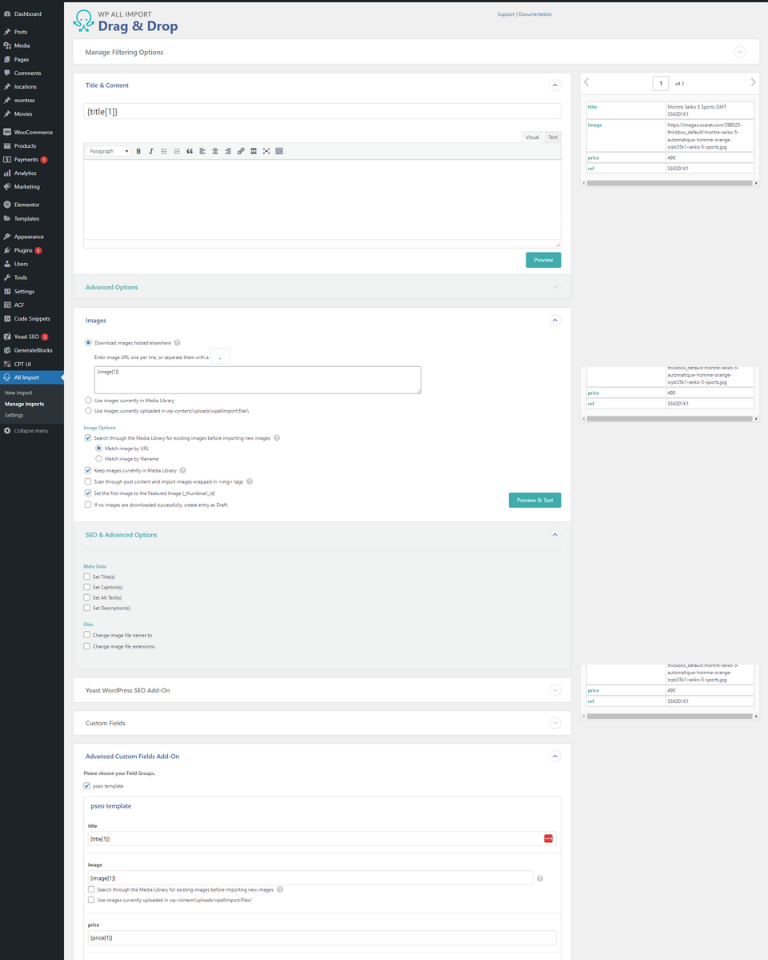
If you’re using any SEO plugins like Yoast, you’ll also need to download their plugins to import SEO meta tags. Then, select the file you want to import into your website and click “Import.”
Next, choose the type of pages you are importing, whether it’s a custom page or an article. For articles, you can select “post” or the custom post type you have created for your products, listings, or pages. Click “New Import” and proceed to import it, then click “Continue.”
Now, it’s time to drag and drop all your custom fields into the right columns. For example, drag the title into the box labeled “Title and Content,” images under “Images,” and if they are hosted elsewhere, leave them as they are.
If you have an SEO plugin installed and activated, you can set keywords, slugs, and meta descriptions for SEO. You can also set images, all text, and titles. In the custom field section, choose the type of pages or group of custom fields you designed before, and drag and drop each field to the appropriate place.
Once you’re finished, click “Go to the next step” and start importing your pages.
Benefits Of Using The Plugin
The plugin has everything needed to create programmatic SEO pages on WordPress. Additionally, you can filter data, implement custom scripts, and connect it with other automating SaaS software such as Zapier or Make.com.
You can set cron jobs to fetch and import data from the dataset at specific times. There’s also a sister plugin called WP All Export, where you can export all your pages, articles, or programmatic SEO custom fields data into a spreadsheet. Then, you can work on it, like fixing SEO meta tags or making bulk changes using AI. This significantly helps improve your overall website on-page SEO ranking and content.
