I have written three articles in less than five minutes, and that cost me only one cent. In this article, I will show you the process of mass-producing Programmatic SEO articles using AI. We would need to prepare our content in a spreadsheet, and then, using a script, we will integrate our ChatGPT API with Google Sheets. Then, we will prompt for content. We would use only six H2 headings, an introduction, a conclusion, a featured image, a meta-description, and a title.
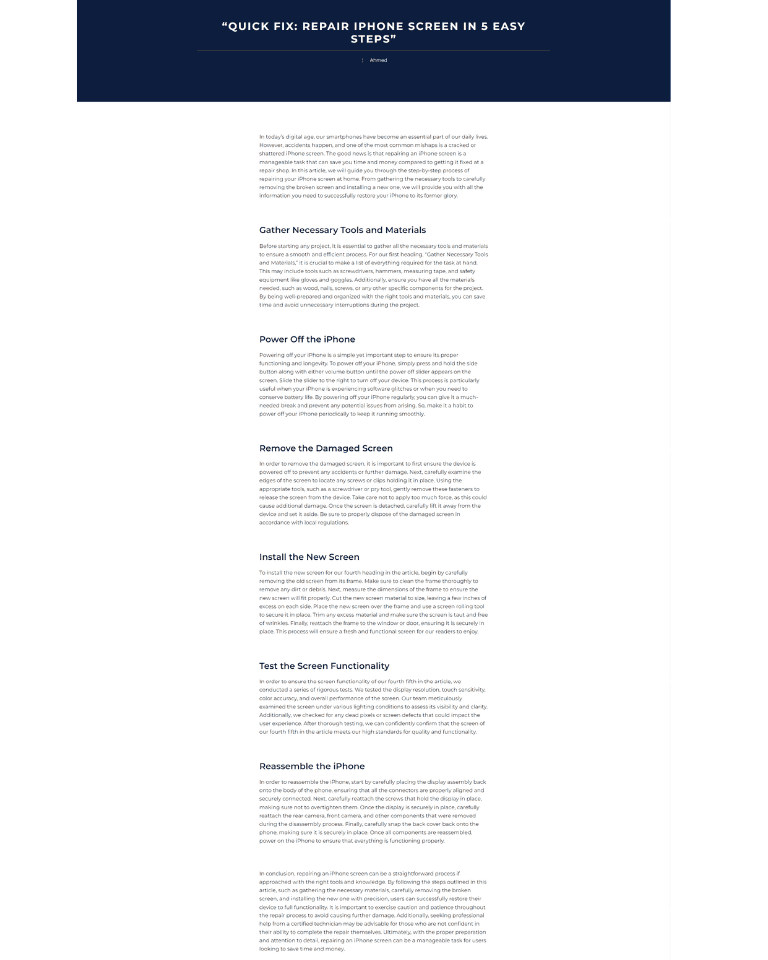
Google Sheets OpenAI Integration
We open a new Google Sheets using the shortcut Sheets.new. From there, we could use an add-on that integrates OpenAI with Google Sheets. You could search by typing the keyword OpenAI or ChatGPT, and then for every add-on, they have their instructions on how to link your API account from ChatGPT to the plugin and then how to use the prompting system.
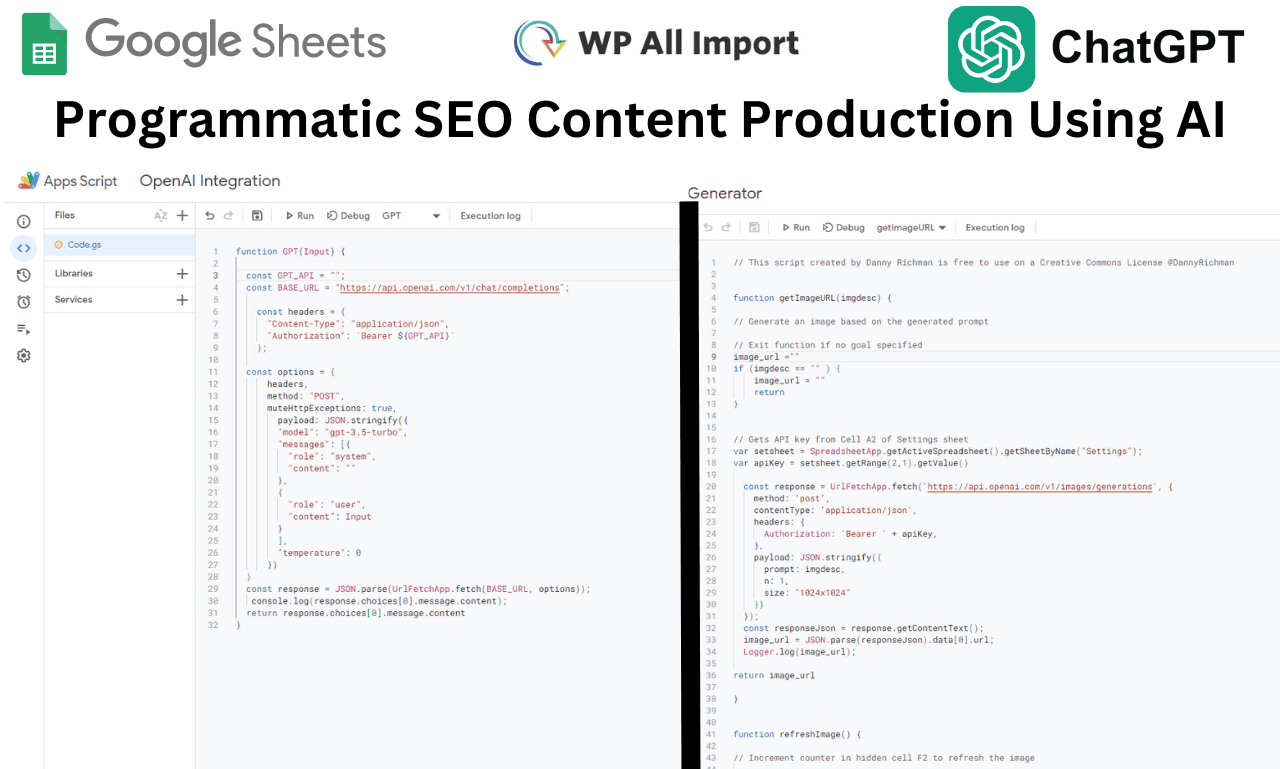
In this example, I will be using a script so I don’t have to pay for additional costs to use add-ons. First of all, we would need to go to Extensions, Apps, Script, and from there, we enter the script page. We paste our script, and we would need to add an API key, which you can get from your OpenAI platform, and then you could use any model that suits your needs. For this example, I will be using the ChatGPT 3.5 Turbo.
The Script: Chat GPT OpenAI Google Sheets Script
OpenAI: API KEY
Google Sheets: Sheets.new
OpenAI Image Generator Script: Google sheets AI Image Generator
To generate images for our articles, we would need to use a script. Within the script, we would have to add our API key as well as prompts, so we could extract an image with a URL link. We could ask the AI to produce any type of image and at any size.
Content Creation using Chat GPT
To start producing content, we would first need keywords. We could extract a list of keywords that we want to target for our articles from any SEO tool, such as Google Keyword Planner, SEMrush, or Ahrefs. Alternatively, we could simply scan our competitors’ websites and extract their ranking keywords, so we can produce or compete with them by targeting the same keywords.
Thus, we will have a column for keywords, and then from these keywords, we will start generating the content. The next column will be for titles. We will prompt ChatGPT to produce titles for us using the prompt: =GPT(“Write an SEO-friendly title “&A1&”for my article targeting this keyword in less than 60 words.”)
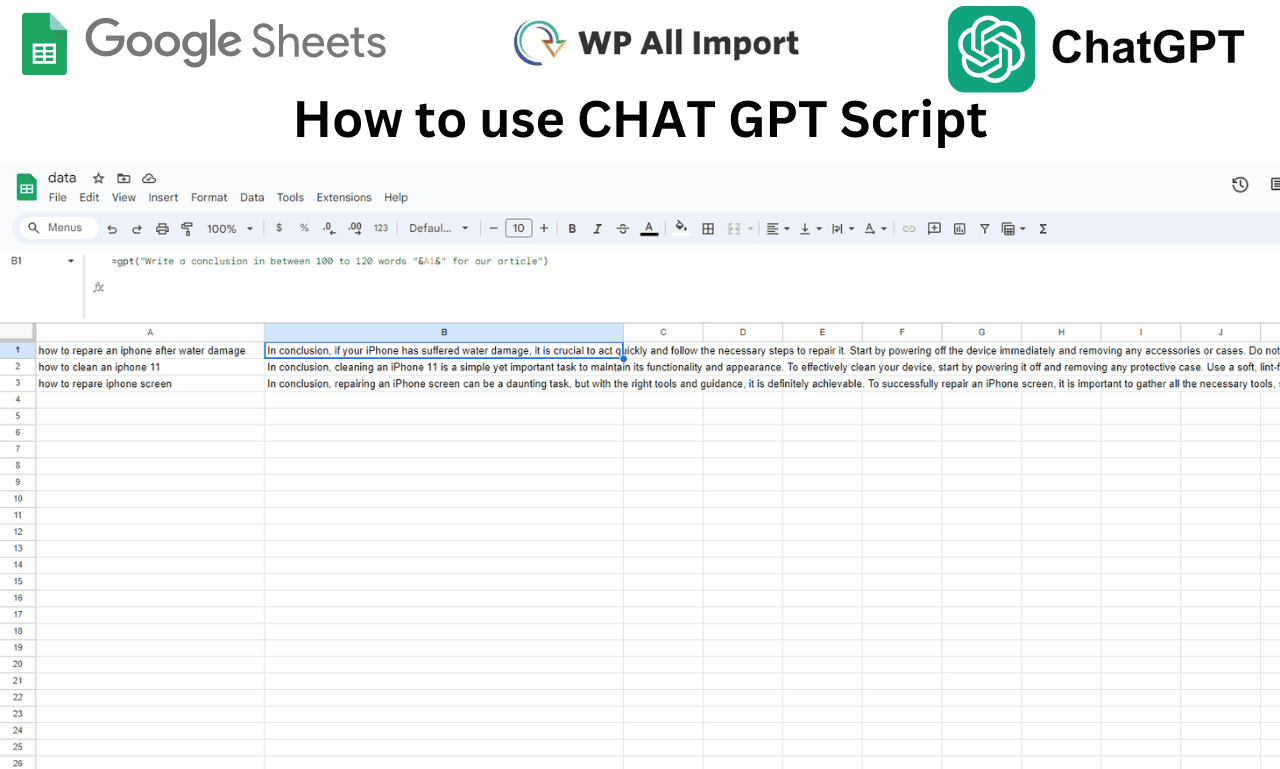
Next, we will ask ChatGPT to create a meta description using the prompt “Can you write a meta description between 120 and 140 characters using our target keyword for the article?” Then, we will write an introduction using the prompt “Can you write an introduction in less than 120 words using the keyword?” Afterward, we will produce a conclusion for our article using the prompt “Can you write a conclusion between 100 and 140 words?”
For the headings and the content, we will use the prompt “Can you generate six headings, H2s, for our article targeting this keyword?” Once the headings are generated, you will need to separate them into individual columns using the Google Sheets built-in feature.
You can find this feature in the Data tab, then select “Split Text to Columns.” Next, you will have to type in a number, dot, and a space, and click Enter in the custom field. Once all the headings are in separate columns, create a new column for each of the headings to write their content. Within each of these new columns, prompt ChatGPT to produce content for the headings using the prompt, for example, “Can you write a paragraph for the first heading, H2, between 100 and 150 words long?”
You can also read about Internal linking in bulk on WordPress.
Bulk Import articles into WordPress
Once you have all the content ready, including the images, save the Google Sheets in CSV format. Then, in your WordPress Admin Dashboard, you will need to add a plugin named “wp-all-import.” Within this plugin, click on “New Import” and select the CSV file.
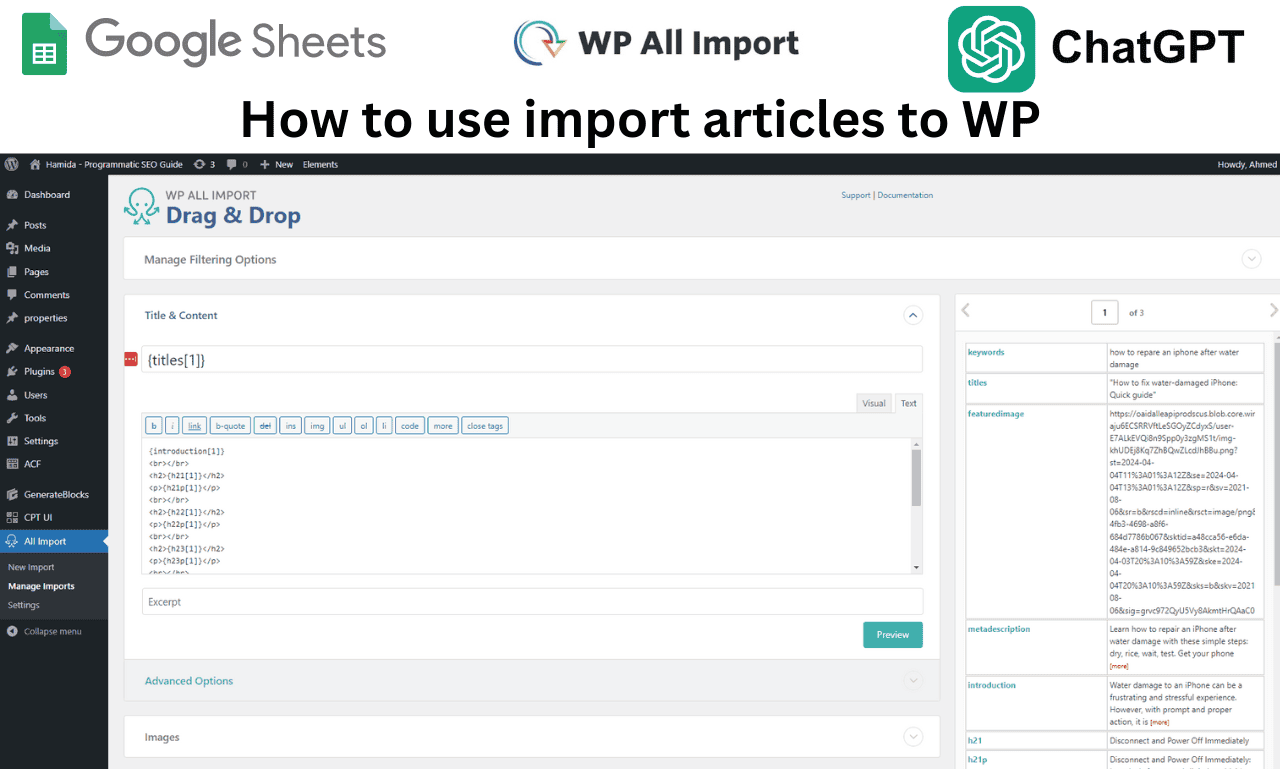
Proceed to import it, and when it’s done, leave it as it says “Create Post” and click “Continue.” On the next screen or if you have chosen to display your articles in a custom post type you have to select it instead, after that click next, you will see the number of articles or pages that you want to import; click “Next.” Then, drag and drop your fields into the right place. For example, drag the content from the Google Sheets from the right to the left on your website, such as the title to the title, and the image to the image.
Next, you have to add HTML codes to display the headings and the text in the correct format. Finally, click “Continue” to start the import process. When the import is complete, go to “Posts” and check the articles that have been imported.
To sum up, I have shown you how to generate content using AI on your Google Sheets, and then how to mass-import your articles into your WordPress website, as well as how to generate images and import them to your WordPress dashboard in bulk.
